If you experience connection issues when using HotSpot, we suggest turning off ShawOpen wifi on your phone while you set up your parking session. Remember to turn it back on when your transaction is complete.
xOur previous parking system and equipment was old and no longer functioning properly. Due to the age and type of equipment, it was difficult to obtain parts needed for maintenance and repairs. A new system was needed.
A competitive bid process occurred to find the best option for our community. We sought a solution that reduced the amount of physical equipment that would need to be maintained and repaired, and would provide a better experience for customers. We wanted a system that would accommodate all of the different users, including those who enjoy the convenience of a mobile app as well as folks who prefer to use coins to pay for parking.
We are evaluating the new system and making small improvements as we can. If you have issues with the app or QR code, or have feedback regarding pay station locations, let us know.
City of Red Deer Parking Administration
403-342-8185
cityparking@reddeer.ca
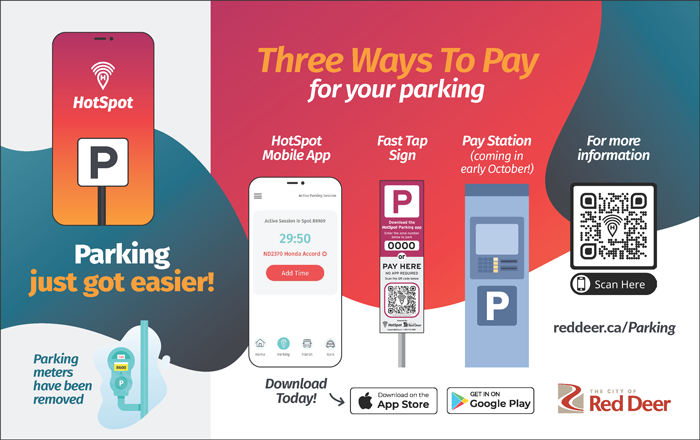
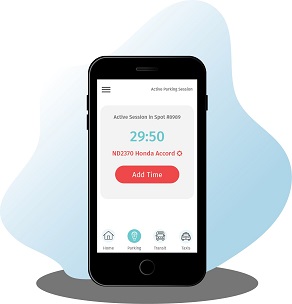

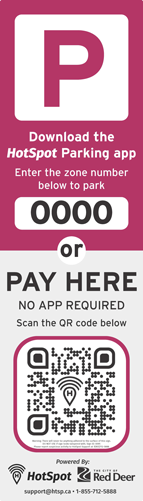 Scan the QR code on any fast tap sign to start a parking session via the HotSpot website. You do not need to create an account and can pay with a credit card.
Scan the QR code on any fast tap sign to start a parking session via the HotSpot website. You do not need to create an account and can pay with a credit card. 